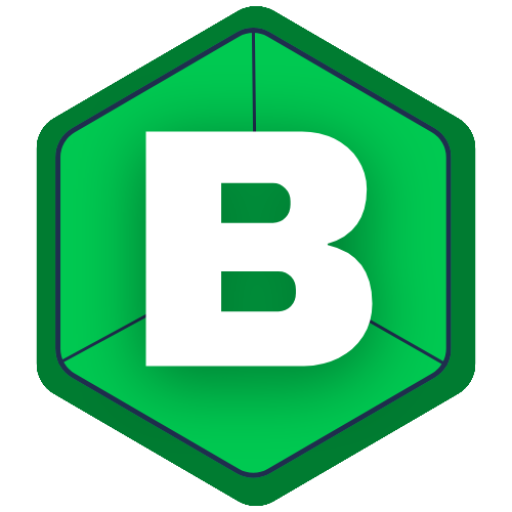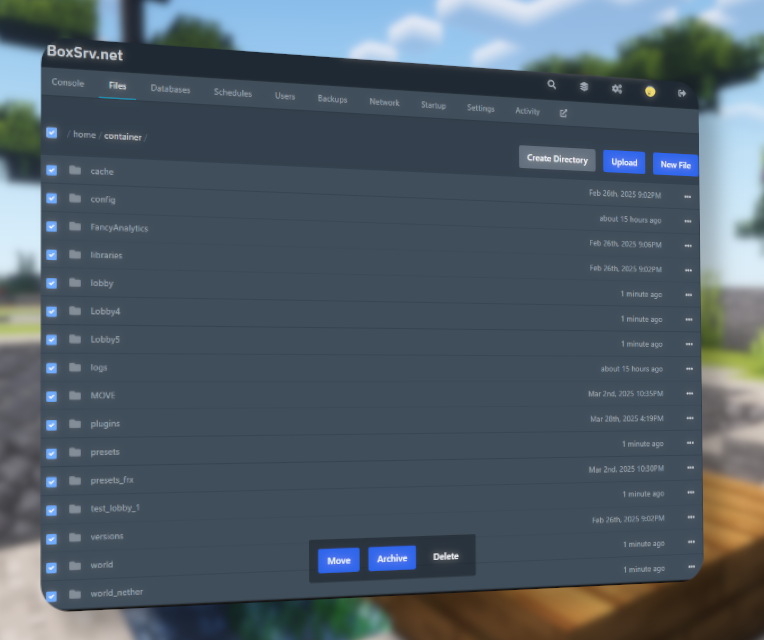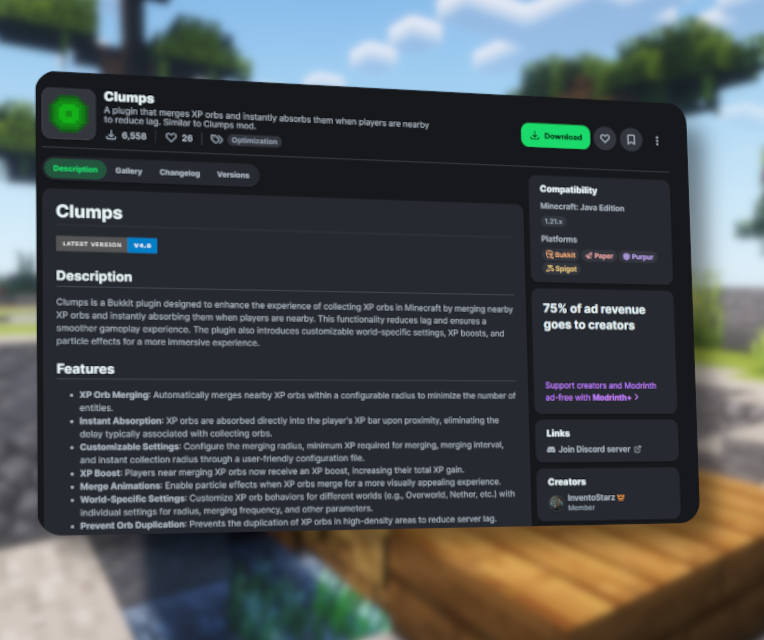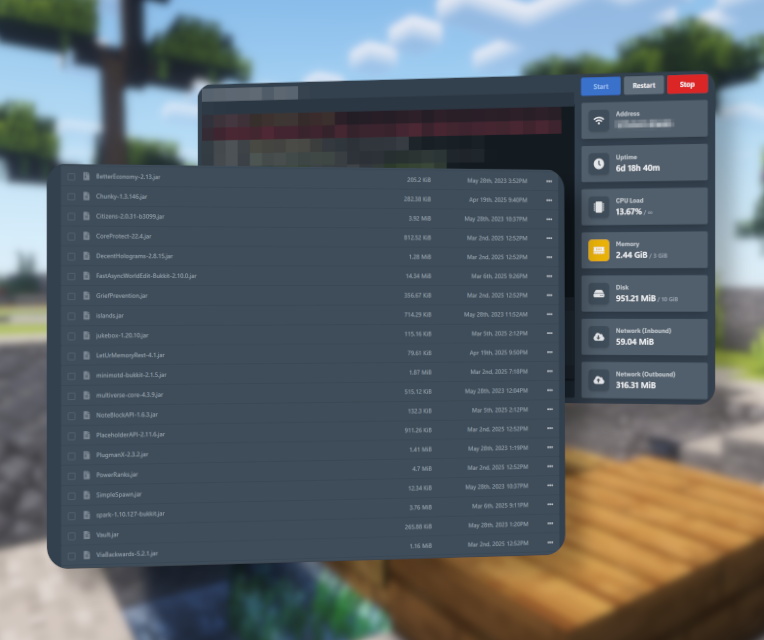Backups are an important part to every server. Imagine your server was griefed, or something happend you cannot figure out how to revert, if there is no backup, you would need to manually revert all changes. Manually doing something like this is always awful, it rips away your motivation and we dont want that!
So, to hinder this from happening, you should regularly backup your server files! Lets dive right in to backing up your server today!
Step 1: Opening your server and selecting all files & folders
Open our Pterodactyl Panel and go to the Files submenu, there are these small checkboxes you can check. Click the one on top of everything, this should select ALL files and folders. You can go through and deselect some files or folders you dont want to back up as it takes quite a bit of space if your server is bigger.
Typical folders you dont want to backup are something like logs or files & folders that contain “temporary” data.
Step 2: Archive your server with one simple click
Noticed the small bar popping up on the bottom of your browser? Thats the place where you want to press “ARCHIVE”.
Doing this will create a compressed folder, it contains everything you selected. Typically its called something like archive-2025-05-19T162108+0200.tar.gz
You can ignore the numbers, these are a simple timestamp of the date and time the compressed folder was created.
Step 3: Downloading your backup folder onto your computer
You should already see your folder somewhere in your servers files, perform a right click on the compressed folder and select “Download”. Windows will then ask you where to save your backup. Select a place, or just use the default downloads folder. After downloading, you should look for a place to safely store this compressed folder
We recommend, renaming your compressed folder to something like “Server-Backup-19-05-2025” and moving it to a cloud like Google Drive or Proton Drive.